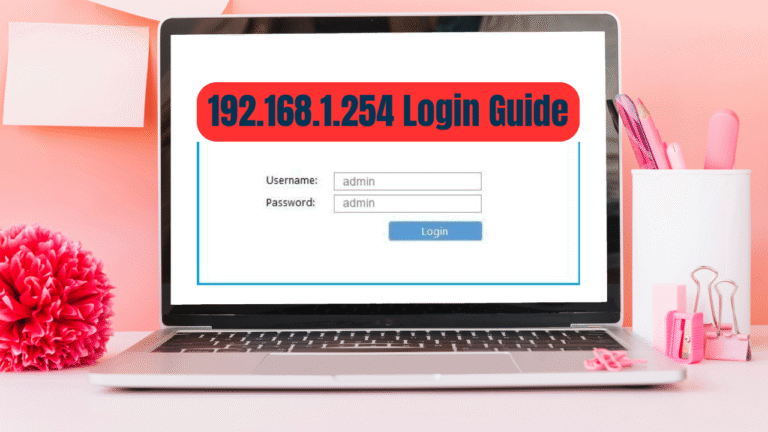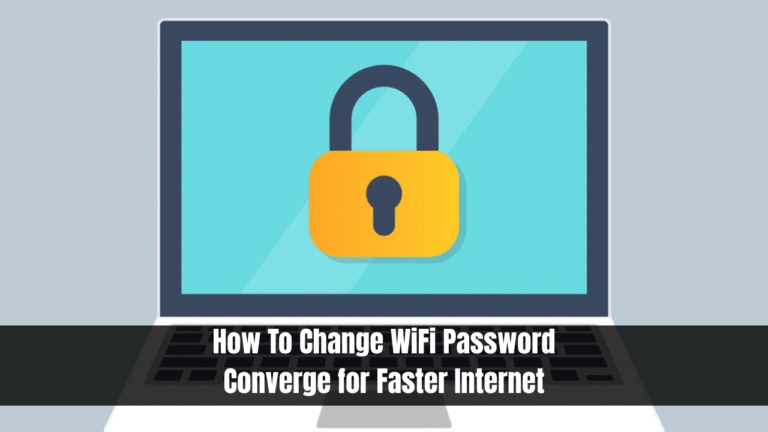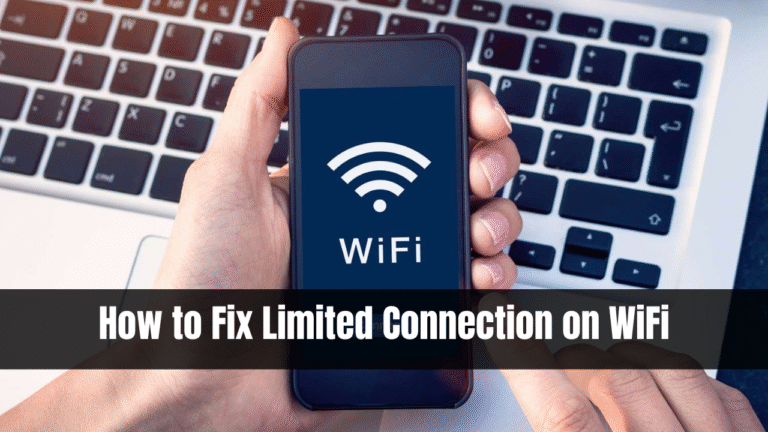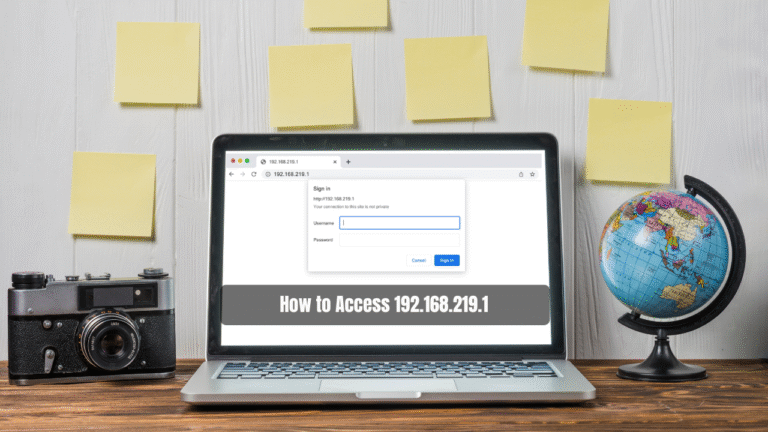How to Find Your Router IP Address-A Complete Guide for All Devices

How to Find Your Router IP Address. When it comes to configuring your home or office network, accessing the router IP address is a critical step. Whether you’re setting up a secure connection, updating firmware, or tweaking network settings, knowing how to find router IP address is essential. Typically, internet service providers (ISPs) assign standard gateway IPs such as 192.168.1.1 or 192.168.0.1. However, these might not always work, especially if the default configuration has been modified.
This article, written by a seasoned PHP content writer expert, explains how to find the default gateway IP address across major platforms including Windows, macOS, Android, iOS, and Linux.
Read Also: LPB PISO WIFI
What is a Router IP Address?
A router IP address, also known as the default gateway, acts as a bridge between your local network and the internet. This is the address you enter into your browser to log into the router’s admin panel. It lets you control wireless settings, manage connected devices, configure DNS, and much more.
How to Find Your Router IP Address on Windows:
- Open the Command Prompt. You can do this by typing “cmd” into the search bar or navigating to Start Menu > Windows System > Command Prompt.
- In the Command Prompt window, type ipconfig and press Enter.
- A list of network details will appear. Look for the “Default Gateway”—the number next to it is your router IP address.
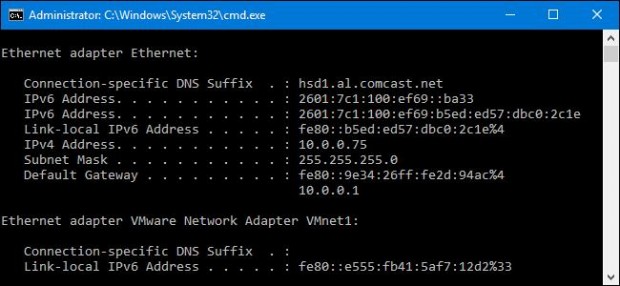
How to Find Router IP on macOS
Mac users can easily retrieve their router IP address through the System Preferences panel.
- Click the Apple Menu and go to System Preferences > Network.
- Select the active network interface (Wi-Fi or Ethernet).
- Click Advanced.
- Navigate to the TCP/IP tab.
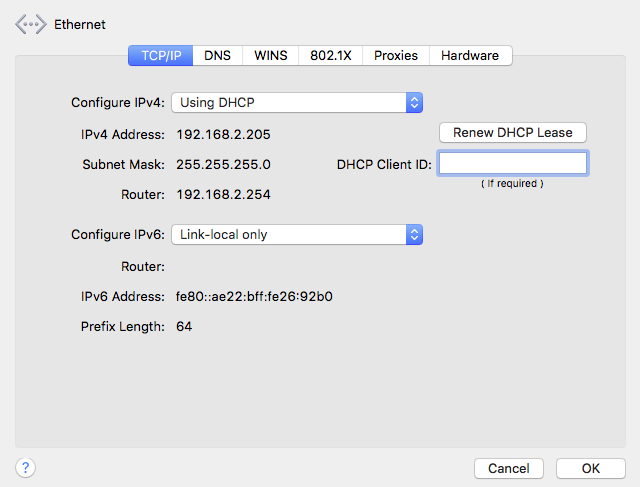
You will see your router’s IP address listed next to the “Router” label.
How to Find Router IP Address on Android
If you’re using Android 7.0 or later, you don’t need third-party apps to find the router IP. Here’s how to do it directly:
Follow these steps:
- Go to Settings > Network & Internet > Wi-Fi.
- Tap on the connected Wi-Fi network.
- Scroll down to see network details.
- You’ll find the router IP address listed under Gateway or IP Settings.
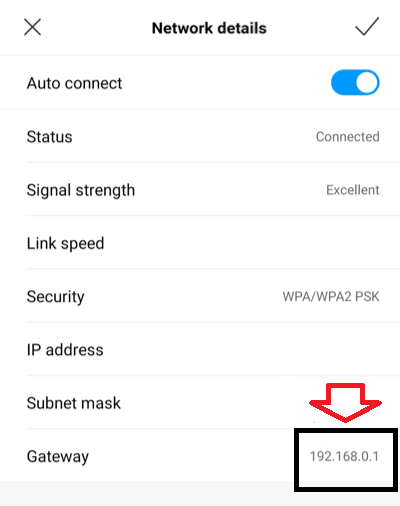
For older Android versions, you might need apps like WiFi Analyzer to detect the router IP address.
How to Find Router IP on iOS (iPhone/iPad)
Finding the router IP on iOS is just as simple:
Steps to follow:
- Open Settings > Wi-Fi.
- Tap on the active Wi-Fi network (checkmarked).
- Look under the Router section to find the IP address.
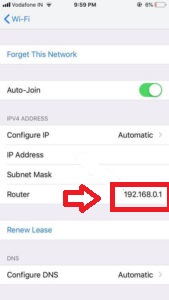
This method works for both iPhones and iPads running iOS 10 and above.
How to Find Router IP on Linux
For Linux users, especially those running Ubuntu or Debian, the terminal is your best friend when it comes to network diagnostics.
Steps to Find Your Router IP Address:
- Go to Applications > System Tools > Terminal.
- In the Terminal window, type the command: ifconfig.
- Look through the results for the default gateway — this is your router’s IP address.
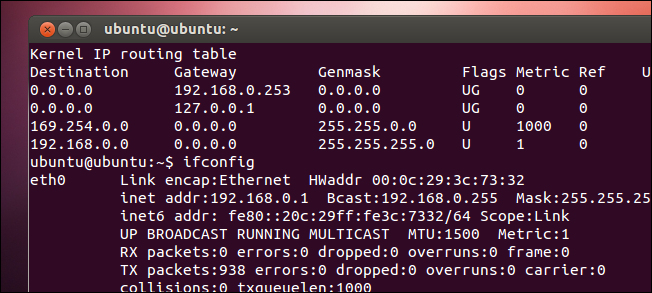
Find Router IP Address (By OS)
| Operating System | Method | Command/Path | Output Location |
|---|---|---|---|
| Windows | Command Prompt | ipconfig | Default Gateway |
| macOS | System Preferences | TCP/IP Tab | Router Field |
| Android | Wi-Fi Settings | Network Details | Gateway/Router |
| iOS | Wi-Fi Settings | Tap on Network | Router |
| Linux | Terminal | ifconfig or ip route | Default Gateway |
Why Knowing Your Router IP Address Matters
Understanding your router IP address gives you access to:
- Router admin panel for custom settings
- Network security and parental controls
- Firmware updates and diagnostics
- Changing DNS or port forwarding for development (like PHP/MySQL hosting)
As a PHP developer, configuring a local server (like XAMPP or LAMP) for testing may require port forwarding. Accessing your router interface using the default gateway IP is essential in such cases.
Conclusion
Finding your router IP address is easier than most people think—regardless of the device you’re using. With this guide tailored for Windows, macOS, Android, iOS, and Linux, you can now confidently access your router settings and manage your network like a pro.
Stay secure, stay connected, and keep developing—because whether you’re running a home office or testing PHP scripts on localhost, it all begins with knowing your default gateway IP address.