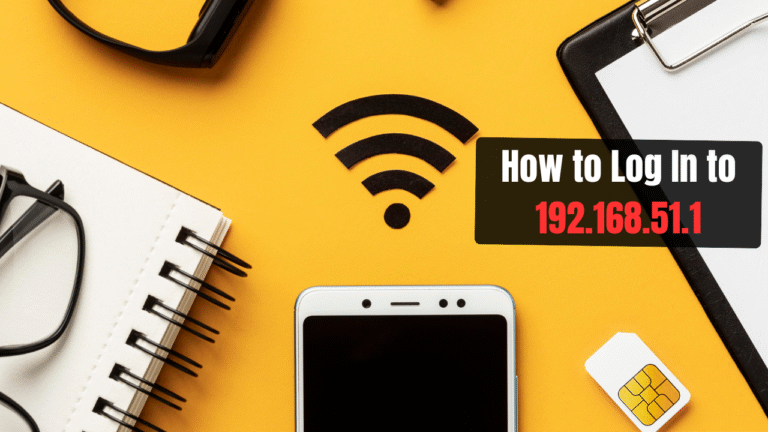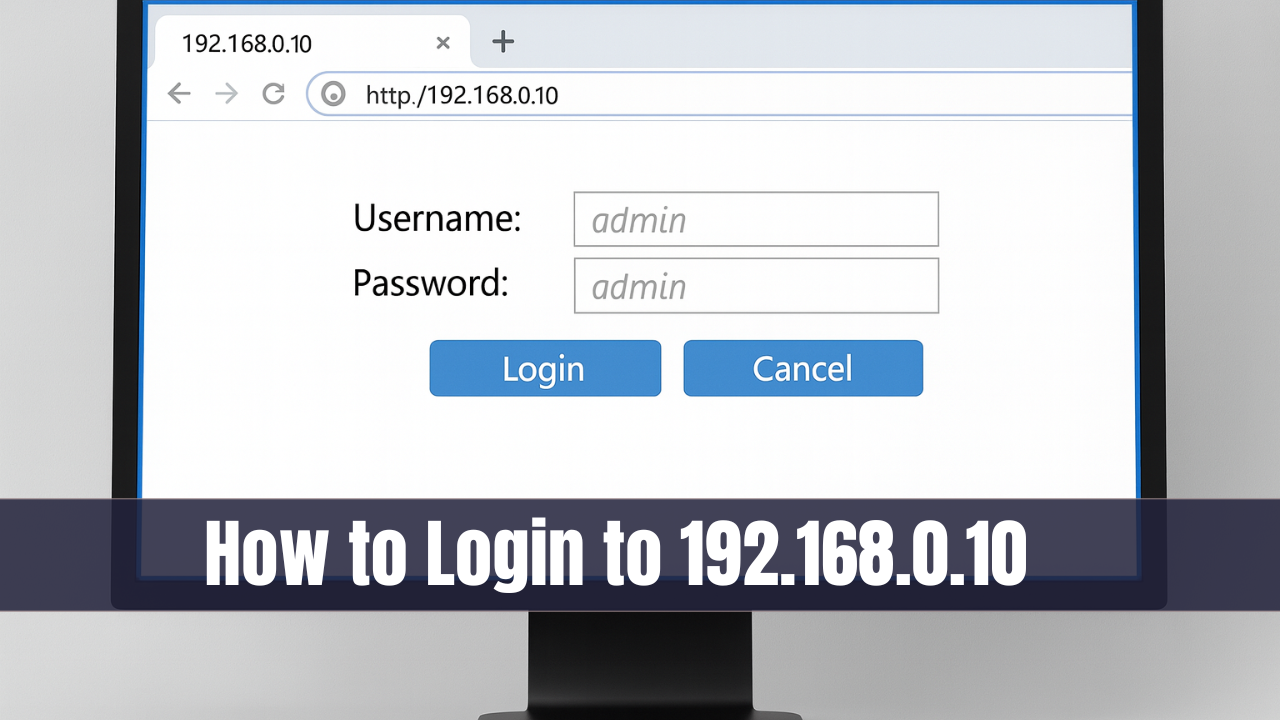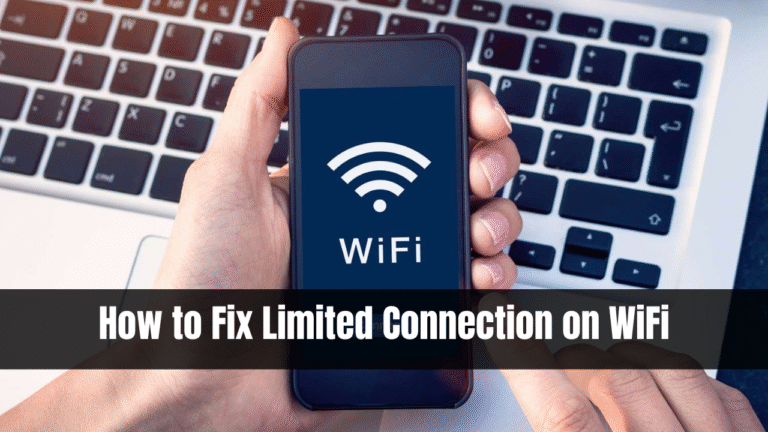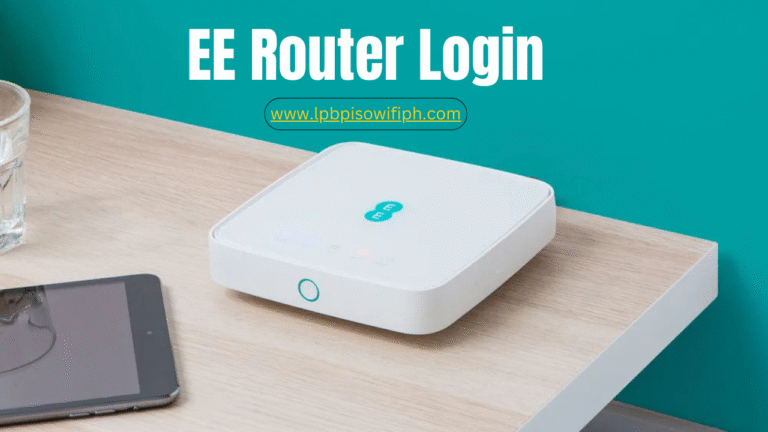How To Change WiFi Password Converge for Faster Internet
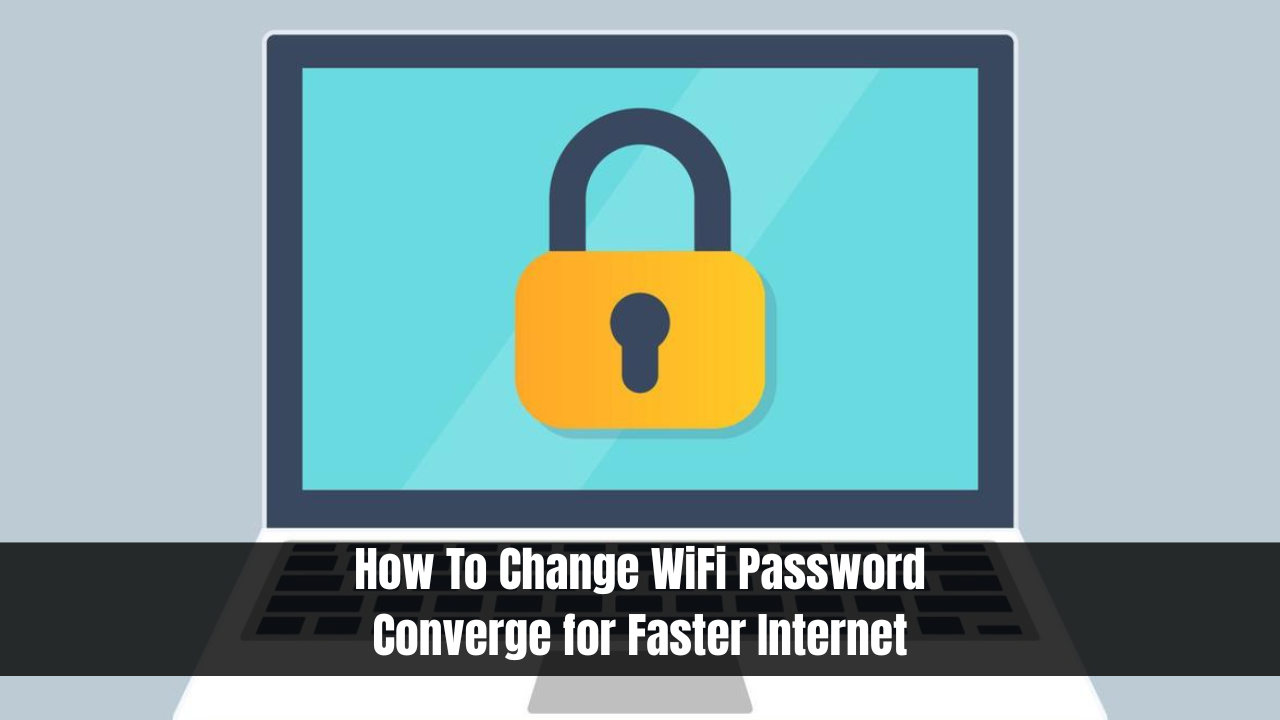
How To Change WiFi Password Converge for Faster Internet. Converge ICT is one of the most reliable internet providers in the Philippines, offering fast fiber connections. However, many users are unaware of how to change the WiFi password on Converge. Your WiFi password must be changed if you want to keep your connection secure. This guide will teach you how to do it correctly using simple steps that even a 7th grader can understand.
Why You Should Regularly Change Your Converge WiFi Password
It is important to know how to change WiFi password Converge before diving into the technical steps:
- Improve Internet Speed: Your internet speed will significantly slow down if too many unauthorized users are connected to your network. Changing your password ensures better performance for your primary devices and restricts access.
- Secure Your Network: Cybersecurity threats are becoming increasingly sophisticated. It is possible for unauthorized users to access your private data if you use weak or shared passwords. WiFi passwords should be secure to minimize these risks.
- Manage Access: Your password may have been shared with friends, neighbors, or guests. It’s easy to lose track of who’s connected over time. Your Converge WiFi password can be reset to regain full control of your network.
- Reset Forgotten Credentials: Changing the WiFi password through your router settings can give you a fresh start if you’ve forgotten your current password or admin login.
How To Change WiFi Password Converge for Faster Internet
Follow these simple steps to change your Converge WiFi password quickly and efficiently:
Step 1: Connect to Your Converge WiFi Network; Make sure your computer, tablet, or smartphone is connected to your Converge home WiFi network.
Step 2: Access the Router Admin Page: Enter the router default IP address into a web browser such as Google Chrome, Mozilla Firefox, or Safari. In most cases, it is one of the following:
Step 3: Login to the Admin Dashboard: You will be prompted to enter the router’s username and password. Credentials are usually printed on the router itself. For a quick reference, here are the default logins:
| Router Brand | Default IP | Username | Password |
|---|---|---|---|
| Huawei | 192.168.100.1 | admin | admin |
| ZTE | 192.168.1.1 | user | user |
| FiberHome | 192.168.1.1 | admin | admin123 |
You may have changed your credentials previously if these credentials don’t work. Reset your router by pressing the reset button on the back.
Step 4: Navigate to Wireless or WiFi Settings
Go to the Wireless Settings, WiFi Settings, or WLAN section – depending on your router model. There are usually two frequency bands:
- 2.4GHz (wider coverage, slightly slower)
- 5GHz (faster speed, shorter range)
Select the frequency you use most often.
Step 5: Change Your WiFi Password
Clear the old password in the field labeled “WPA Pre-Shared Key,” “WiFi Key,” or “Password.”
Pro tip: Create a password that’s at least 8–12 characters long and includes a combination of:
- Uppercase and lowercase letters
- Numbers
- Symbols (optional for added security)
Avoid using common passwords like your name, birthday, or “12345678.”
Step 6: Apply and Save Changes
Depending on the setting you choose, your router may automatically reboot when you click “Apply,” “Save,” or “Submit.” You will need to restart your router manually if it does not automatically reboot. Upon restarting, all previously connected devices will be disconnected and require the new password to reconnect.
Common Issues When Changing Converge WiFi Password
Despite following the correct steps, you may encounter problems. How to fix some common problems:
Issue: Forgot Admin Username/Password
Solution: Press and hold the router’s reset button for 10 seconds to restore factory settings. You can then log in using the default credentials.
Issue: WiFi Password Not Saving
Solution: Clear your browser cache or switch to a different browser, then reattempt the password update.
Issue: Cannot Find WiFi Settings
Solution: The settings location may vary by router brand. Refer to your router’s user manual or try accessing the dashboard from a different browser or device.
How Often Should You Change Your WiFi Password?
Experts recommend updating your WiFi password every 3 to 6 months. However, if you notice the following signs, consider changing it immediately:
- Sudden drop in internet speed
- Strange or unknown devices connected to your network
- Suspicious activity from your smart home devices
Regular updates help maintain a secure and high-speed connection.
Helpful Tips for Managing Your Converge WiFi Password
- Write down your new password or store it in a secure password manager.
- Customize your WiFi name (SSID) to something unique but not personally identifiable.
- Avoid sharing your password casually. If you do, consider changing it once guests leave.
- Monitor your connected devices through the admin dashboard periodically.
How to Change WiFi Password Converge on Different Modems
Converge offers a variety of router brands like ZTE, Huawei, and FiberHome. While the user interfaces may look different, the basic procedure on how to change WiFi password Converge remains largely the same.
Still unsure which model you have? Look at the label on the back or bottom of your router for the exact brand and model number.
Bonus Tip: Pause Internet for Specific Devices
Did you know that some router dashboards allow you to pause internet access for selected devices? This is especially useful if you want to control kids’ screen time or manage bandwidth. This feature is available in some Converge routers and can be found under “Parental Controls” or “Device Management.”
Conclusion
how to change WiFi password Converge is essential for securing your network, enhancing speed, and ensuring only authorized users connect to your internet. Whether you’re tech-savvy or a complete beginner, following the steps outlined above will make the process simple and effective.