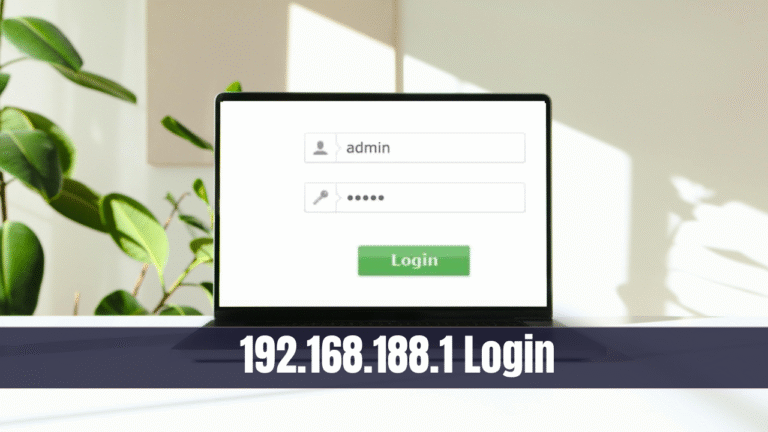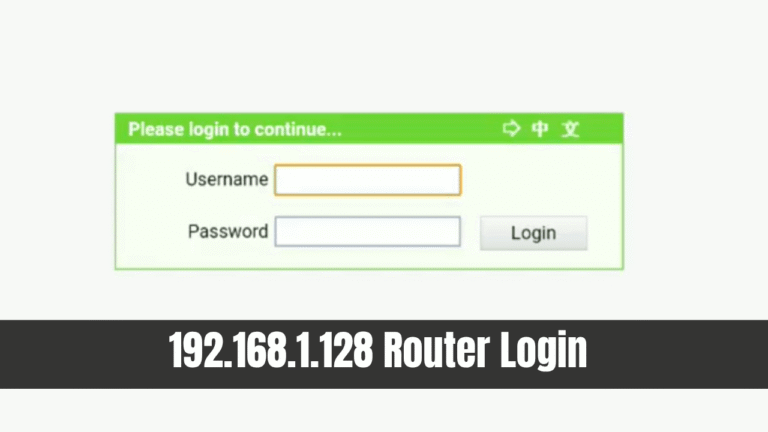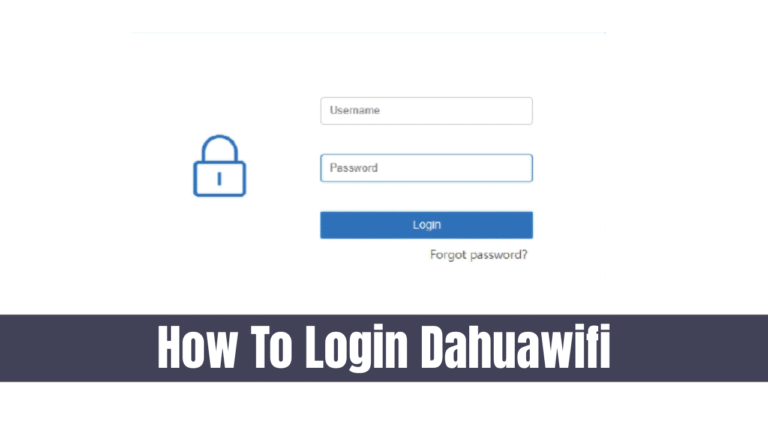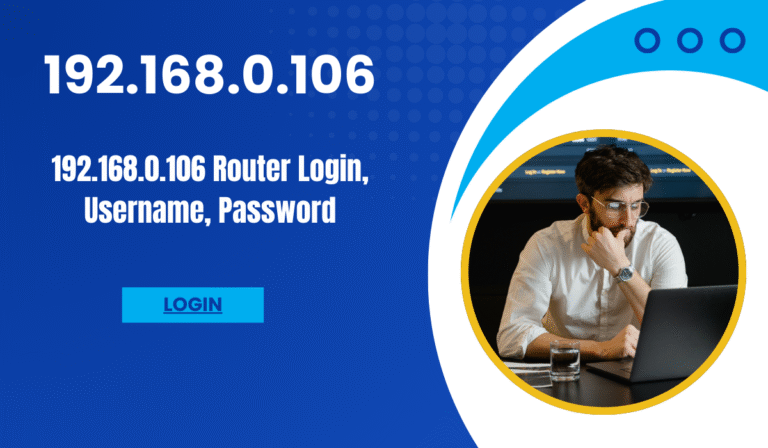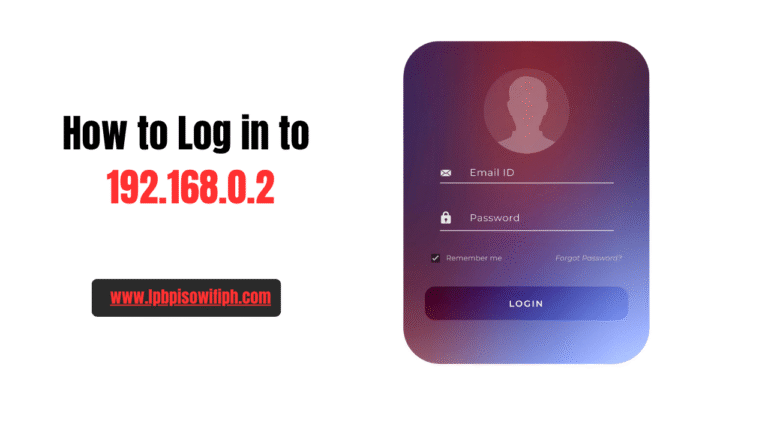How to Access 192.168.15.1
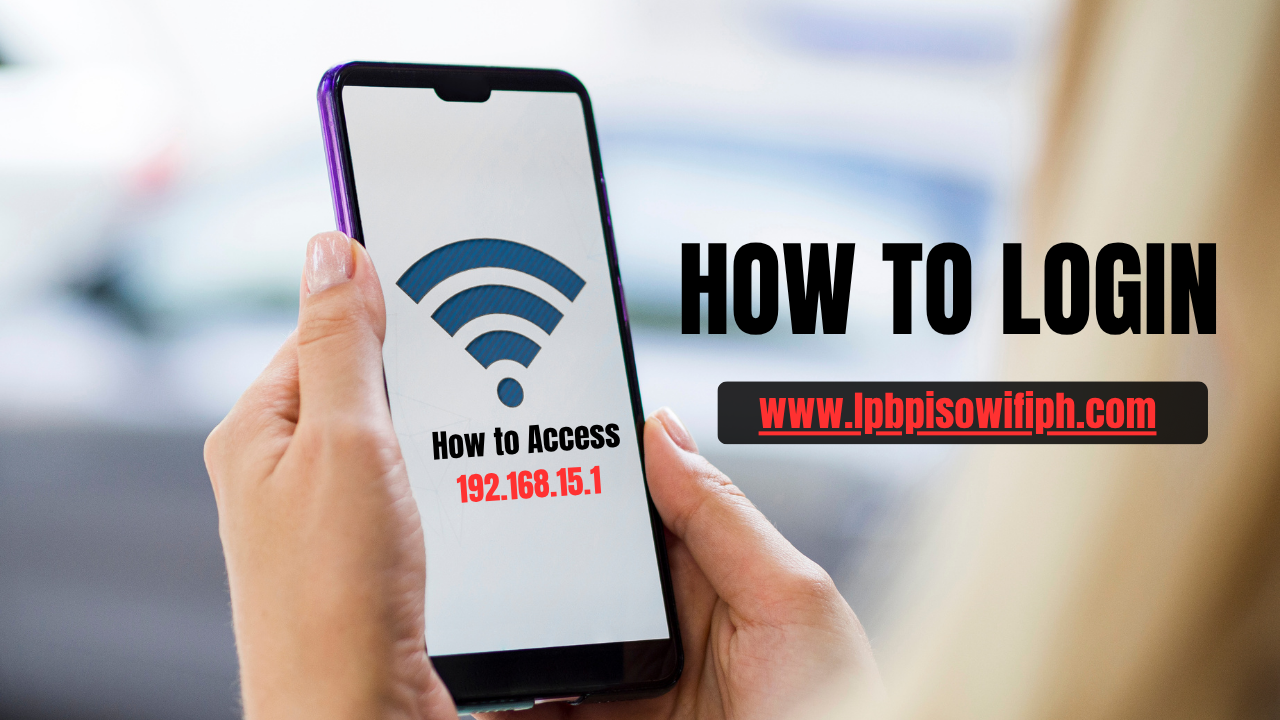
How to Access 192.168.15.1. 192.168.15.1 is the default IP address used to access Vivo routers’ admin interface. Through this address, users can manage their network settings, including updating the WiFi password, changing the Network Name (SSID), and configuring various router settings.
Read Also: LPB PISO WIFI
What is 192.168.15.1?
192.168.15.1 is a private IP address commonly used as the default gateway for several routers, particularly Vivo and some Technicolor models. This IP allows users to access the router’s admin interface through any web browser. From here, you can:
- Change your WiFi password
- Update the network name (SSID)
- Manage network security settings
- Configure 2.4 GHz and 5 GHz WiFi bands
- Control connected devices
As a private IP, 192.168.15.1 is only accessible within your local network, meaning you must be connected to your router via WiFi or an Ethernet cable to log in.
How to Access the 192.168.15.1 Login Page
Follow these step-by-step instructions to log in to your Vivo router using 192.168.15.1:
- Connect to your router
Make sure your device (PC, laptop, or smartphone) is connected to the WiFi or via Ethernet cable. - Open your preferred browser
Use Chrome, Firefox, Safari, or Edge for better compatibility. - Type the IP address in the address bar
Enter http://192.168.15.1 and press Enter. - Enter your router credentials
- Default Username (Usuário): admin
- Default Password (Senha): admin
- Access the router dashboard
After entering the correct credentials, you will be redirected to the router settings panel, where you can manage all configurations.
Changing Your WiFi Password and SSID via 192.168.15.1
One of the most essential steps in securing your network is to update your WiFi password and customize your SSID (WiFi network name). Here’s how:
- Log in to your router via http://192.168.15.1.
- Navigate to Configurações (Settings).
- Select Rede Wi-Fi 2.4 GHz or Rede Wi-Fi 5 GHz depending on which network you want to configure.
- Change the SSID (WiFi name)
- Enter your desired network name in the SSID field.
- Example: MyHomeWiFi_5G.
- Update the WiFi password (Senha)
- Create a strong password using letters, numbers, and special characters.
- Example: Home@1234!.
- Click SALVAR (Save) to apply the changes.
Pro Tip: After changing your WiFi password, you will need to reconnect all your devices using the new credentials.
Why You Should Change Your Default Credentials
Using the default admin/admin login makes your router vulnerable to unauthorized access. Hackers can easily exploit unsecured networks, which may lead to data theft or bandwidth misuse. To enhance security:
- Change the router login password after the first login.
- Regularly update your WiFi password.
- Use a strong SSID without personal information.
Troubleshooting 192.168.15.1 Login Issues
Sometimes, users may face difficulties while accessing 192.168.15.1. Here are common problems and their solutions:
- Unable to reach 192.168.15.1
- Check your connection to the router.
- Ensure you typed the IP correctly.
- Try using another browser or device.
- Incorrect username or password
- Verify the default login credentials.
- If you changed the password and forgot it, perform a factory reset by pressing the reset button for 10–30 seconds.
- Page not loading
- Restart your router and device.
- Disable VPNs or proxy servers that might block local IPs.
Securing Your Home Network
Changing your WiFi password is just one step towards better network security. To fully protect your home network:
- Enable WPA3 or WPA2 encryption.
- Disable WPS (WiFi Protected Setup) to prevent brute-force attacks.
- Update your router firmware regularly for security patches.
- Monitor connected devices via the router admin panel.
Conclusion
The 192.168.15.1 IP address is your gateway to managing and securing your Vivo router. By learning how to access the router admin panel, change your SSID, and update your WiFi password, you can ensure a safer and more stable internet connection. Always remember to keep your credentials secure and perform routine network maintenance for optimal performance.