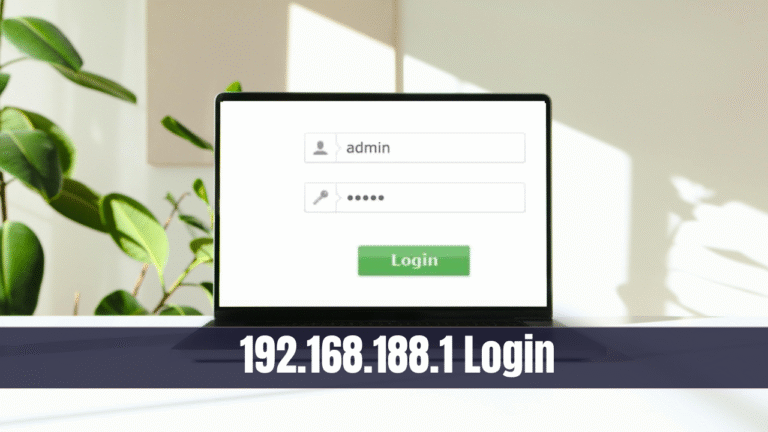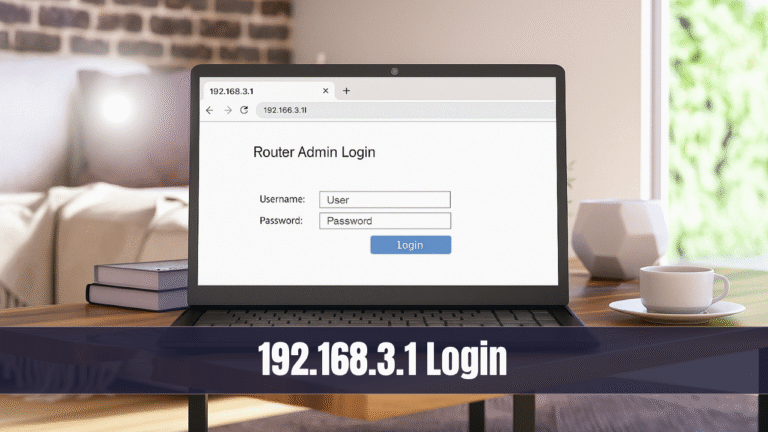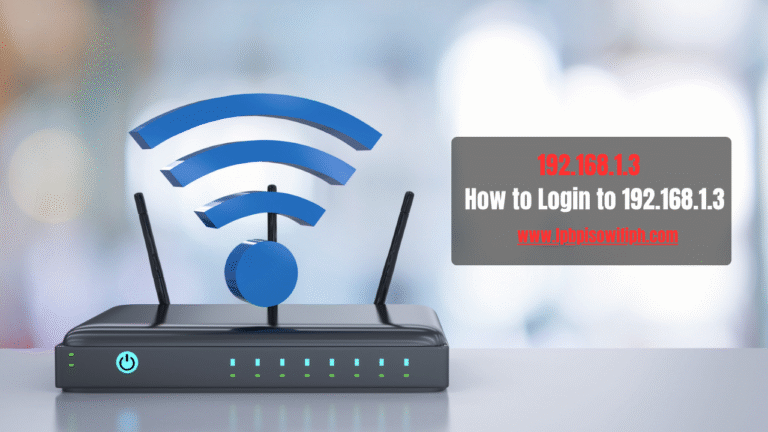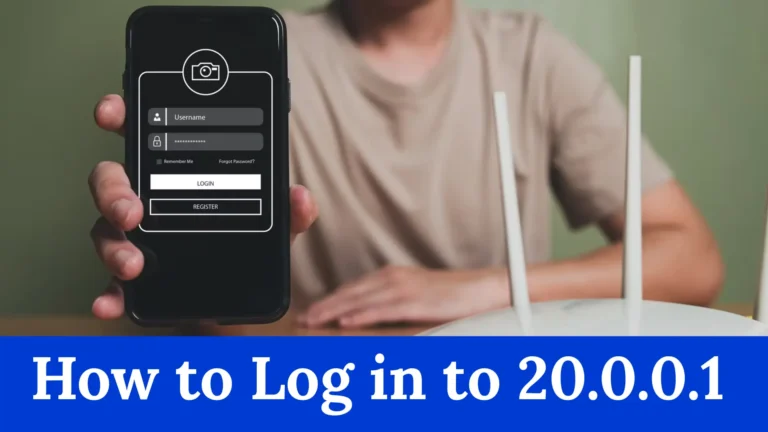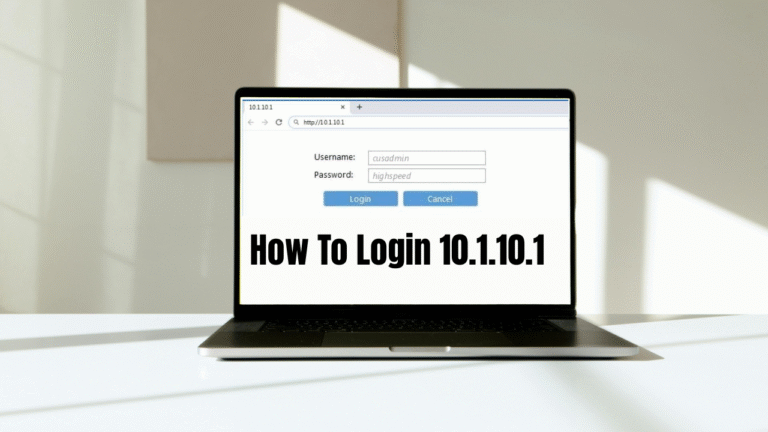10.0.0.2 – How to Login to 10.0.0.2
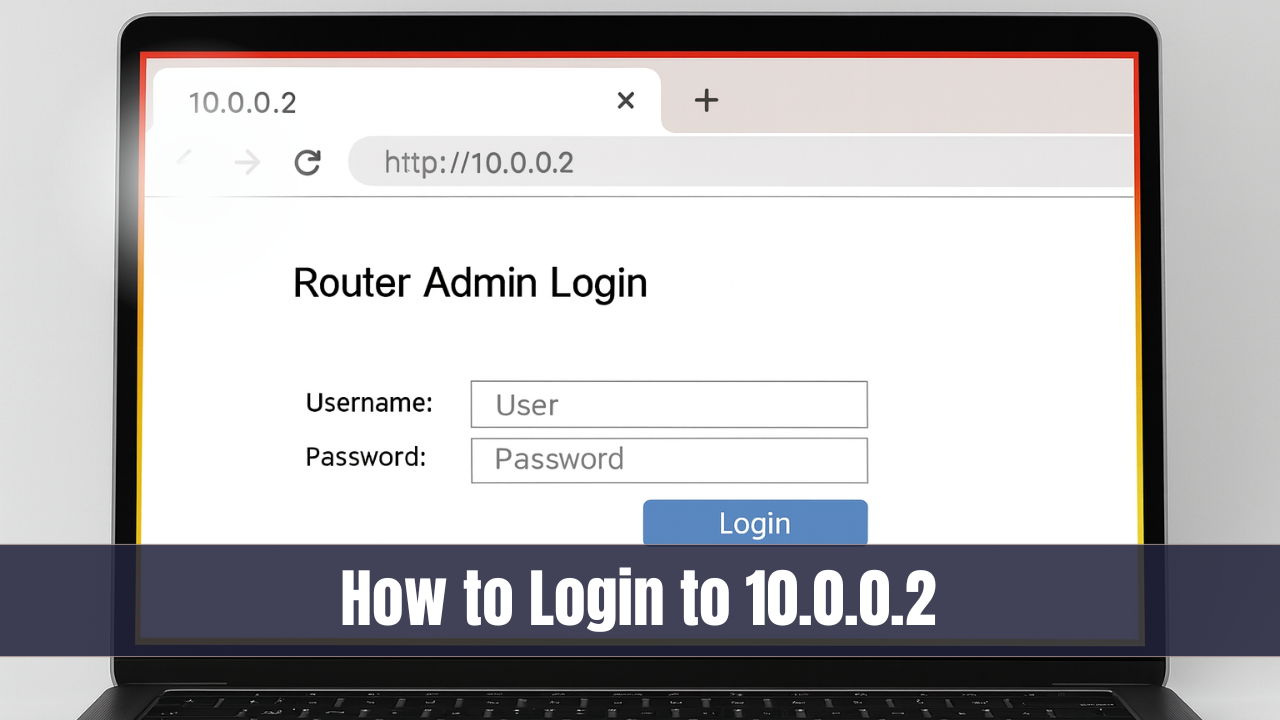
When you use a Telkom D-Link router, you often come across the IP address 10.0.0.2. This address is more than just numbers; it is your key to managing your WiFi network. Whether you want to change your WiFi password, update your SSID, or secure your home connection, everything begins with this simple login. Many users are not aware of how important it is to know about their router’s login details, which is why this complete guide explains the entire process in a clear and easy way.
Read Also: LPB PISO WIFI
What Is 10.0.0.2?
The IP address 10.0.0.2 is a private address that is mostly used in Telkom D-Link routers and modems. Unlike a public IP, which connects you to the internet, this private IP works only within your home or office network. Think of it as a gateway that takes you to the admin panel of your router.
Once you enter the address in your browser, you reach the router’s control center. From here, you can manage everything:
- Change your WiFi password
- Update your SSID (the WiFi network name)
- Configure different levels of security
- Monitor or disconnect connected devices
- Reset or update your network settings
This makes 10.0.0.2 a very important tool for every Telkom D-Link user.
How to Login to 10.0.0.2
Before you start, make sure your laptop, mobile phone, or computer is connected to the Telkom D-Link WiFi network. Without this connection, the login page will not open.
Here’s a step-by-step method:
- Open a web browser such as Chrome, Edge, or Firefox.
- Type http://10.0.0.2 in the address bar and press Enter.
- A login page will appear on the screen.
- Enter the default credentials shown below:
| Field | Default Value |
|---|---|
| Username | admin |
| Password | admin |
- Click on Login. You will now enter the Telkom D-Link router dashboard.
How to Change Telkom D-Link WiFi Password
One of the most important things you should do after logging in is change your WiFi password. This step protects your network from outsiders and keeps your internet speed stable.
Steps to change the password:
- After logging in, go to Basic Setup > Wireless > Security Setting.
- Find the field called WPA Preshare Key.
- Enter your new WiFi password.
- Click Apply to save your changes.
How to Change WiFi SSID (Network Name)
Your SSID is the name that shows up when devices search for WiFi networks. Changing it not only makes your network easier to recognize but also improves security.
Here’s how you can change the SSID:
- Log in to 10.0.0.2.
- Go to Basic Configuration 2.4GHz.
- In the SSID field, type your new WiFi name.
- Click Apply to save changes.
Common Problems with 10.0.0.2
Sometimes users face issues when trying to log in. Below are some common problems and quick solutions:
| Problem | Possible Solution |
|---|---|
| Page not loading | Check if your device is connected to the router’s WiFi. |
| Wrong login details | If you forgot the password, reset the router to factory settings. |
| Browser error | Clear cache or try using another browser. |
| Connection timeout | Restart the router and attempt login again. |
These small troubleshooting steps solve most login-related issues.
Why You Should Change the Default Settings
Leaving your router on the default username and password (admin/admin) is risky. Hackers or even neighbors with basic knowledge can connect to your network. Once inside, they can not only use your internet but also access your personal data.
By changing the WiFi password and SSID, you:
- Protect your family’s data and devices.
- Stop strangers from connecting to your WiFi.
- Improve network speed since only your devices are connected.
Securing your router is just as important as locking the door of your house.
FAQs about 10.0.0.2
Q1: What is 10.0.0.2 used for?
It is a private IP address used to log in to Telkom D-Link routers and manage WiFi settings.
Q2: What if 10.0.0.2 doesn’t work?
Check your default gateway by running ipconfig on Windows or ifconfig on Mac/Linux. Your router might be using a different IP such as 192.168.0.1.
Q3: Can I change the default admin password?
Yes, you should change it immediately for better security. You can do this under the Administration or System Tools section in the router settings.
Conclusion
The IP address 10.0.0.2 is your main gateway for controlling and securing your Telkom D-Link WiFi connection. By logging in through this panel, you can update your WiFi password, rename your network, and keep track of who is connected. If you face problems like loading errors or wrong login attempts, the solutions are simple and quick.
As someone who has worked in the blogging space for more than two years, I strongly recommend that every user change the default settings. This small step protects your data, saves your bandwidth, and makes your internet experience much smoother.