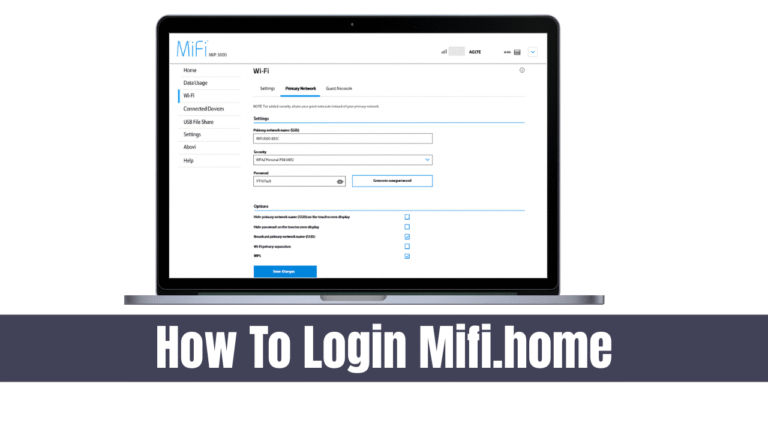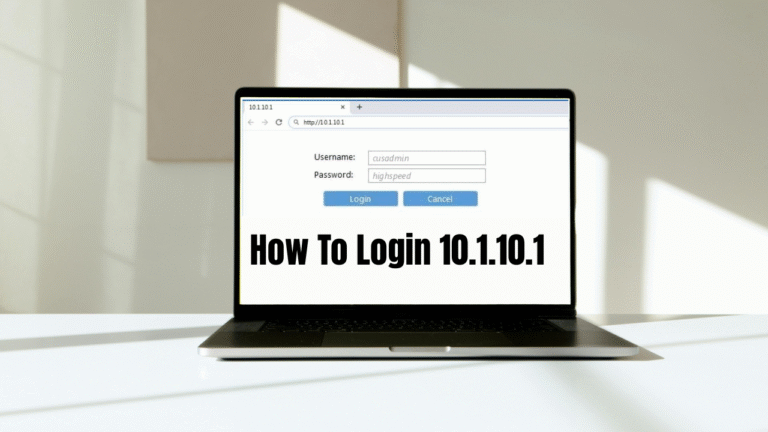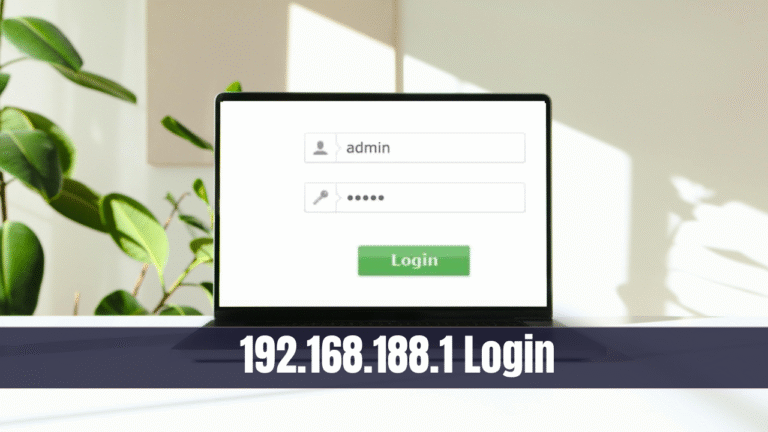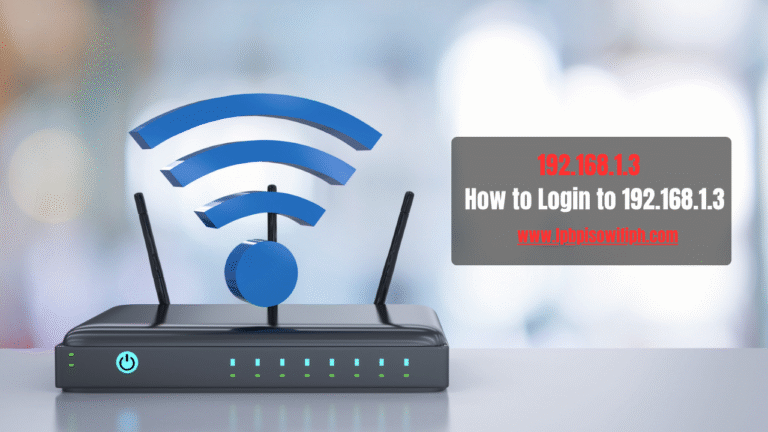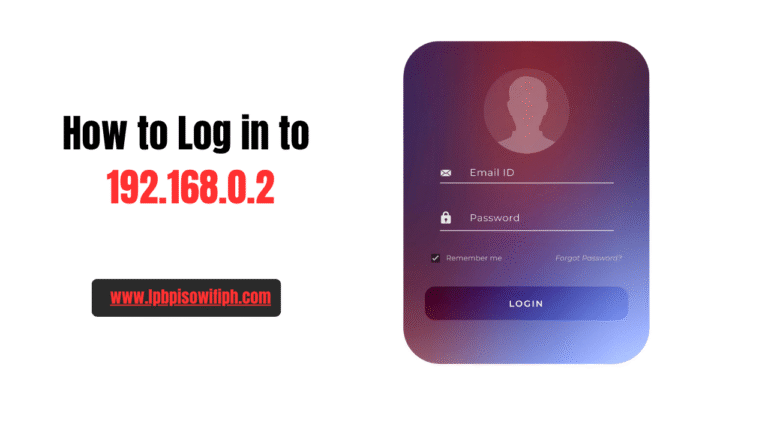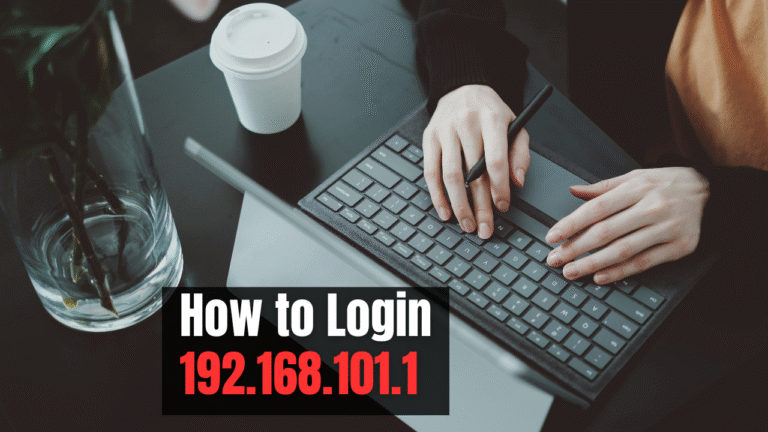192.168.3.1 Login
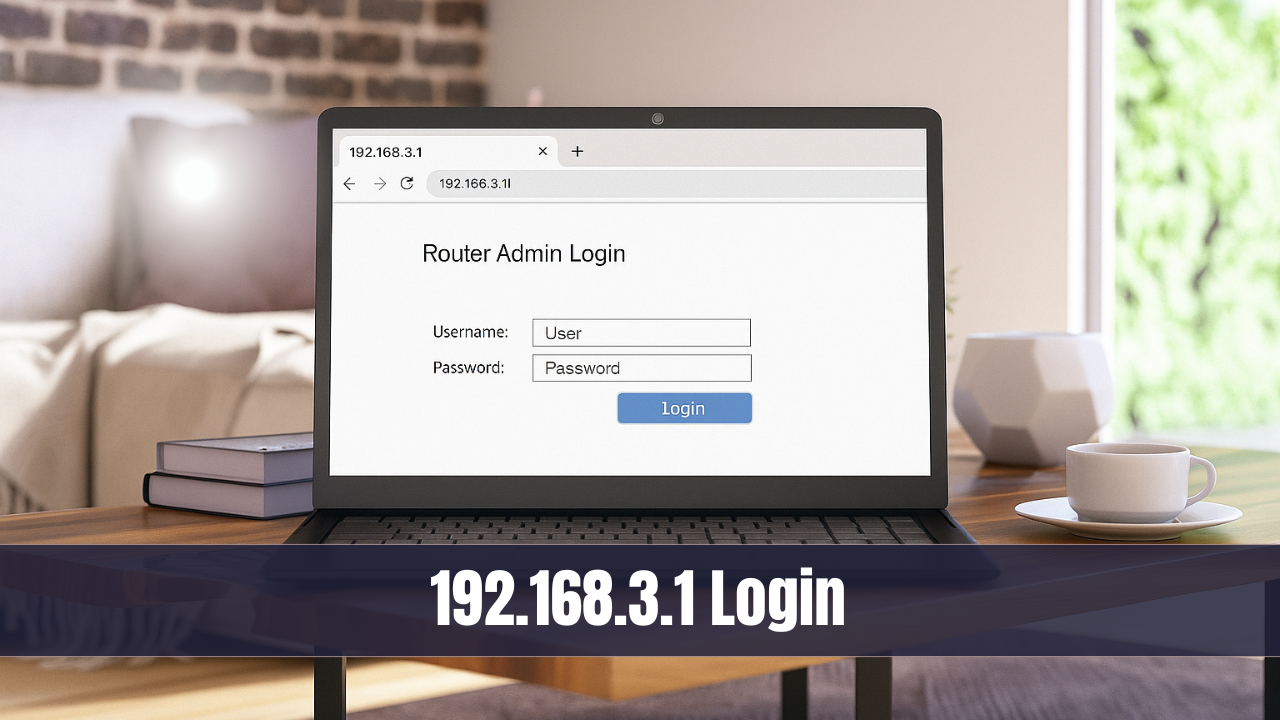
192.168.3.1.If you use a Huawei WiFi router, you have probably seen the IP address 192.168.3.1written on the back of your device or in the manual. This is not just a random number; it is your gateway to the router’s admin panel. Through this page, you can change your WiFi password, create a new SSID (WiFi name), and update many other important settings.
Read Also: LPB PISO WIFI
What is 192.168.3.1?
The IP address 192.168.3.1 is a default gateway used by many Huawei routers. When you type192.168.3.1 into your browser’s address bar, it takes you straight to the router’s admin login page.
From this panel, you can:
- Change your WiFi name (SSID)
- Update your WiFi password
- Manage connected devices
- Configure security settings
- Reset your router to factory defaults
Think of 192.168.3.1 as the control room of your internet connection. Without it, your WiFi may still work, but you won’t have full control over your security and personalization options.
How to Login to 192.168.3.1
Logging in is very simple if you follow the steps correctly:
- Connect your device (laptop, PC, or mobile) to the Huawei router.
- Open any web browser such as Chrome, Firefox, or Edge.
- Type http://192.168.3.1/ into the address bar and press enter.
- A login box will appear asking for your username and password.
- Enter the details and click Log In.
Once done, you will enter the Huawei web management page where all the settings are available.
Default Username and Password for 192.168.3.1
When logging in for the first time, you may not know the username or password. Don’t worry — in most cases, they are printed on a small sticker placed at the back or bottom of the router.
Here are the common combinations used by Huawei routers:
| Username | Password |
|---|---|
| admin | admin |
| admin1 | admin1 |
| admin | afrihostadmin1 |
Note: If none of these work, check your router’s sticker or manual. Sometimes internet service providers (ISPs) set their own custom login details.
How to Change Huawei WiFi Password and SSID
After logging in through 192.168.3.1 the first thing you should do is change your WiFi password and SSID. This step improves both security and personalization.
Here’s the process:
- Log in to the router at 192.168.3.1
- From the menu, select My Wi-Fi.
- In the “Wi-Fi network name” field, type your new SSID
- In the “Wi-Fi password” field, type your new strong password.
- Click Save.
Now, your devices will disconnect, and you’ll need to reconnect using the new password.
Important Note on 2.4 GHz and 5 GHz Bands
Huawei routers usually support dual-band WiFi: 2.4 GHz and 5 GHz.
- If “Prioritize 5 GHz” is enabled, the router will automatically switch to the 5 GHz signal when both signals are strong.
- If you want different names and passwords for each band, disable this option. Then you can set one SSID for 2.4 GHz and another for 5 GHz.
This helps if you want your smart TVs, laptops, or gaming devices to use 5 GHz for faster speed, while mobile phones and smart gadgets can stay on 2.4 GHz for better range.
Troubleshooting Login Issues
Sometimes users face problems while accessing 192.168.3.1. Here are some quick fixes:
- Page not loading? Make sure you are connected to the Huawei router’s WiFi.
- Wrong IP? Not all routers use 192.168.3.1. Try 192.168.1.1 or 192.168.0.1 instead.
- Forgot password? Press and hold the reset button at the back of your router for 10–15 seconds. This will restore factory settings.
Ecurity Tips for Huawei Router Users
Your router is the first shield that protects your internet connection. Here are some quick security tips you should always follow after logging in via 192.168.3.1
FAQs on 192.168.3.1
Q1. What if 192.168.3.1 doesn’t work?
You can try other default gateways like 192.168.1.1 or 192.168.0.1. On Windows, you can also run “ipconfig” in Command Prompt to check your gateway address.
Q2. Can I access 192.168.3.1 without internet?
Yes. You only need to be connected to the router, either through WiFi or with a LAN cable. Internet is not required for login.
Q3. What should I do if I forget my WiFi password?
Simply log in to the router through and check the WiF 192.168.3.1 section under My Wi-Fi. If you cannot log in, reset the router to factory settings and start fresh.
Conclusion
The IP 192.168.3.1 is the doorway to your Huawei router’s admin panel. From this page, you can change WiFi names, update passwords, set security rules, and even check who is using your network.
By following the steps explained above, you can easily log in, solve common issues, and keep your WiFi safe. Whether you are a beginner or someone who has been using Huawei routers for years, learning how to manage your network through will give you both 192.168.3.1 peace of mind and better internet performance.