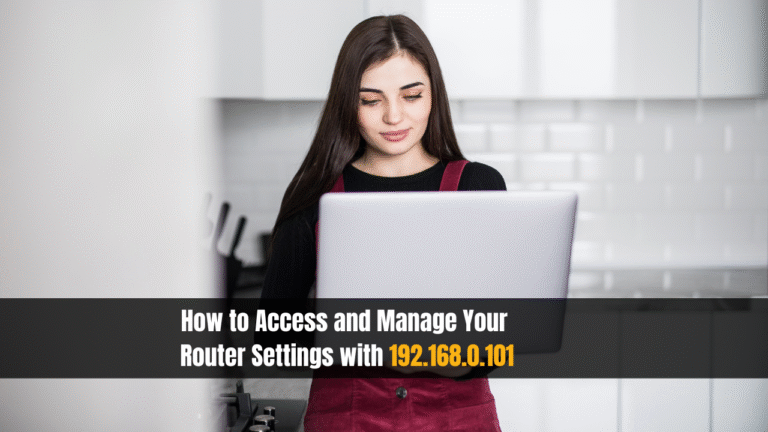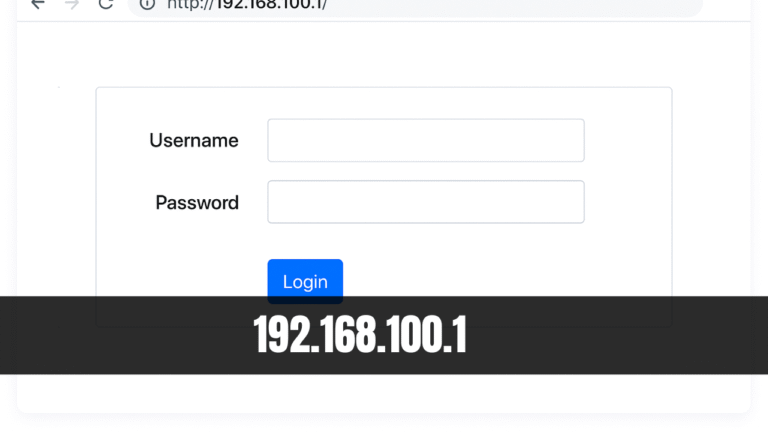Internet Speed Test – How To Check Your WiFi & Broadband Speed

Internet Speed Test – How To Check Your WiFi & Broadband Speed. An Internet Speed Test helps you evaluate the quality and performance of your internet connection. It measures how quickly data is transferred between your device and a remote server, giving you insight into whether your ISP (Internet Service Provider) is delivering the speed you’re paying for.
The most commonly used tool for this is Ookla Speed Test, which records key metrics like download speed, upload speed, ping, and jitter. Let’s break down what each of these metrics means and why they matter.
Key Metrics of an Internet Speed Test
1. Download Speed
- Definition: The rate at which your device receives data from the internet.
- Measured In: Megabits per second (Mbps)
- Importance: Affects streaming, browsing, file downloads, and video content quality.
2. Upload Speed
- Definition: The rate at which your device sends data to the internet.
- Measured In: Mbps
- Importance: Crucial for video conferencing, online gaming, uploading files, and cloud backups.
3. Ping (Latency)
- Definition: The reaction time of your internet connection—how fast you get a response after a request is sent.
- Measured In: Milliseconds (ms)
- Importance: A lower ping equals a more responsive connection—especially important for gamers and video callers.
4. Jitter
- Definition: Variability in ping measurements over time.
- Measured In: ms
- Importance: Lower jitter means a stable connection. High jitter can cause video calls to freeze, voice delays, and gameplay lag.
How to Improve Your Internet Speed
Getting slow results? Here are proven ways to enhance your WiFi performance and ensure accurate speed test results:
- Use a Wired Ethernet Connection: For the most precise results, connect your device directly to the router using an ethernet cable. This removes interference caused by wireless connections.
- Close Background Applications: Pause or close apps that use bandwidth—like streaming platforms, cloud syncs, or downloads—before testing.
- Stay Close to the Router: Position your device within 100 feet or less from the router for a stronger signal. Ideally, place the router in a central location in your home.
- Connect to a 5GHz Network: Switch to a 5GHz WiFi band instead of 2.4GHz for less interference and faster speeds—great for video streaming and gaming.
- Disable Automatic Updates: Software and OS updates often run in the background, affecting performance. Turn off or schedule them during non-peak hours.
- Reposition Your Router: Try different positions or reconfigure your router’s antennas to reduce obstructions and boost signal strength.
- Use a WiFi Extender or Mesh Network: Extend your WiFi coverage using a WiFi booster or mesh system, especially for large homes or thick-wall buildings.
- Upgrade Your Internet Plan: Still slow? It might be time to consider a faster data plan. Ensure your modem/router supports the speed your ISP provides.
Why Run a Speed Test Regularly?
- Verify your ISP is delivering promised speeds
- Diagnose connection issues
- Optimize streaming and gaming performance
- Determine if it’s time to upgrade equipment or plans
Conclusion
Performing regular internet speed tests empowers you to understand and improve your online experience. Whether you’re working remotely, gaming, or just browsing, a stable and fast internet connection is essential. Use the tips above to get the best possible performance out of your broadband or WiFi setup.