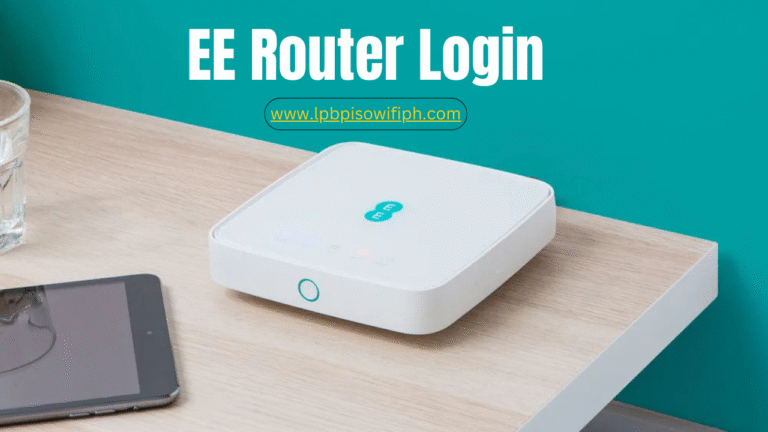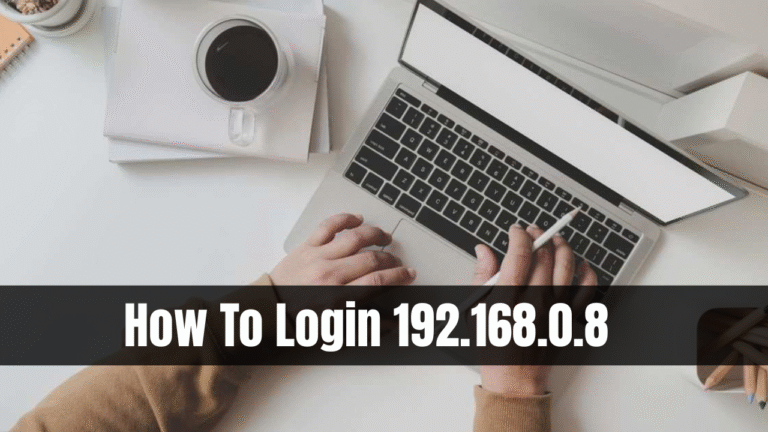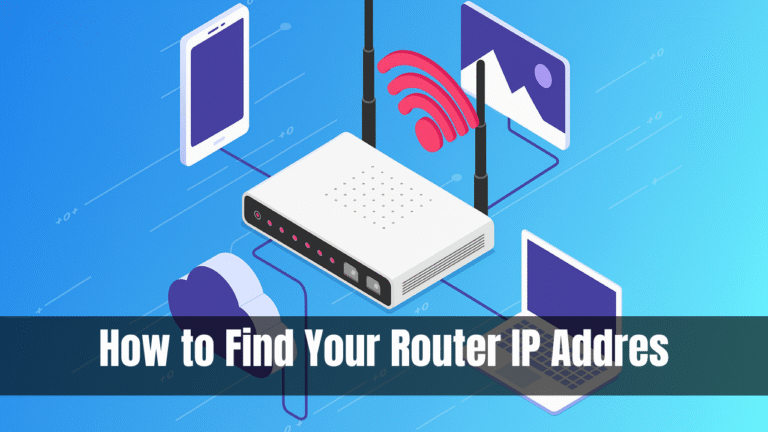How to Protect Your WiFi Network

How to Protect Your WiFi Network. Secure WiFi networks are essential in today digital world. Understanding how to protect your wireless router can help safeguard your personal data, financial information, and devices from unwanted access as cyber threats become more sophisticated. Learn how to protect your WiFi network, whether you’re a home user or a business owner.
Using best practices recommended by IT professionals and PHP developers who depend on network stability and safety, we’ll walk you through step-by-step ways to secure your WiFi network.
Read Also: LPB Piso wifi
How to Protect Your WiFi Network
Basics of WiFi and Network Security
Before diving into advanced configurations, take time to understand key networking terms:
| Term | Meaning |
|---|---|
| IP Address | A unique identifier assigned to each device connected to a network. |
| SSID | The name of your WiFi network, visible when you search for connections. |
| MAC Address | A unique identifier assigned to network interfaces for communications. |
Understanding these components makes it easier to configure security settings manually and avoid falling victim to phishing sites or spoofed domains that impersonate trusted platforms to steal your data.
Use a Strong and Complex WiFi Password
One of the most overlooked yet crucial aspects of WiFi security is setting a strong password. Your password should:
- Be 12–15 characters long
- Include uppercase and lowercase letters
- Incorporate numbers and special characters like !, @, or #
- Avoid predictable details such as names, birthdates, or street names
Regularly updating your password reduces the risk of intrusion—especially if third-party services or devices connected to your network suffer a breach.
Activate WPA2 or WPA3 Encryption on Your Router
Modern routers offer several encryption protocols:
| Encryption Type | Status |
|---|---|
| WEP | Outdated and highly vulnerable |
| WPA | Better than WEP but still not recommended |
| WPA2 | Standard protocol for most routers |
| WPA3 | Newest and most secure, if supported by your router |
Always select WPA2 or WPA3 encryption for your WiFi network. This ensures your data is encrypted and unreadable to hackers who might intercept traffic.
Enable MAC Address Filtering
MAC address filtering allows you to control exactly which devices can connect to your WiFi network. While it might be tedious to add each device manually, it offers a strong layer of protection.
To configure MAC filtering:
- Log in to your router settings
- Navigate to Wireless → Access Control → MAC Filtering
- Add the MAC addresses of allowed devices
This method is particularly useful in shared homes or offices where network access must be restricted to trusted users.
Disable WPS (Wi-Fi Protected Setup)
While WPS offers quick device pairing via button press, it’s a known vulnerability and often exploited by attackers using brute-force tools.
To turn off WPS:
- Go to your router Wireless or Advanced Setup tab
- Look for WPS or Push-Button Configuration
- Set WPS to Disabled
This simple step can prevent backdoor access to your WiFi without your knowledge.
Regularly Update Your Router Firmware
Just like any other software, router firmware can have bugs and vulnerabilities. Manufacturers release firmware updates to fix security loopholes and enhance performance.
| Update Method | Action |
|---|---|
| Automatic Update | Enabled on most modern routers |
| Manual Update | Download firmware from the official website and upload it via the router dashboard |
Hide Your Network SSID
Though it doesn’t provide strong protection on its own, hiding your SSID reduces your visibility to random people scanning for open networks.
- Steps to hide your SSID:
- Log in to your router settings
- Go to Wireless Settings
- Uncheck “Broadcast SSID” or “Enable SSID Broadcast”
Anyone trying to connect will have to know your exact network name manually.
Limit Guest Access or Set Up a Separate Guest Network
If you frequently have guests, friends, or clients at your location, it’s smart to create a guest WiFi network. This isolates their devices from your main network and reduces the risk of malware spreading.
- Ensure guest networks:
- Have bandwidth limits
- Use a separate SSID
- Have time-restricted access
Conclusion
Securing your WiFi is not a one-time task—it’s a habit. Whether you’re a developer, content creator, or simply a home user, investing in WiFi network protection ensures your data, devices, and peace of mind remain safe.