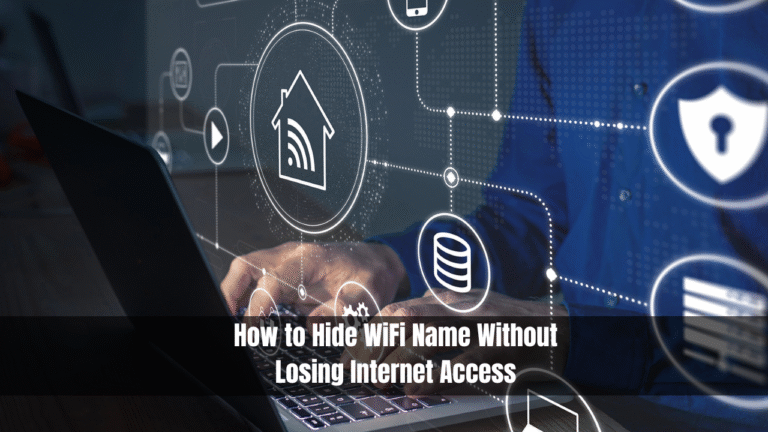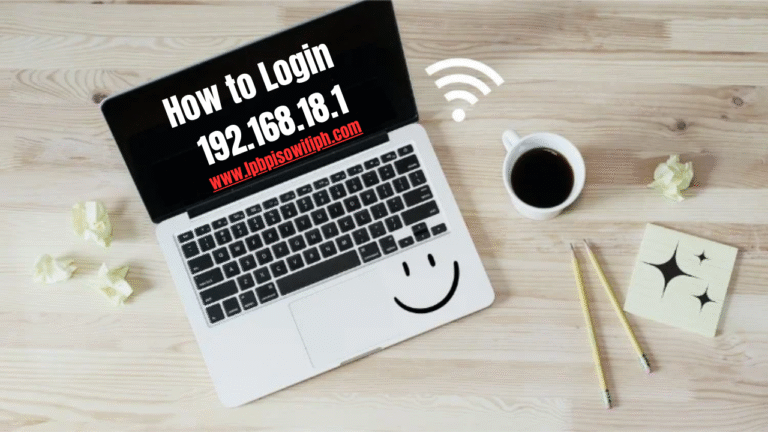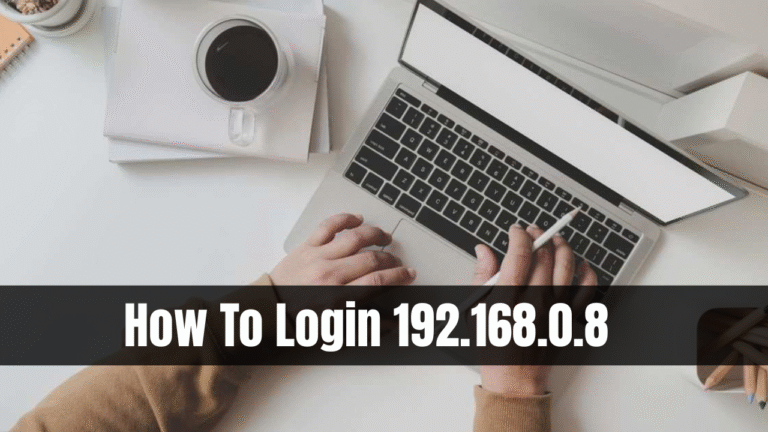How to Limit WiFi Users-How to Manage Your Network
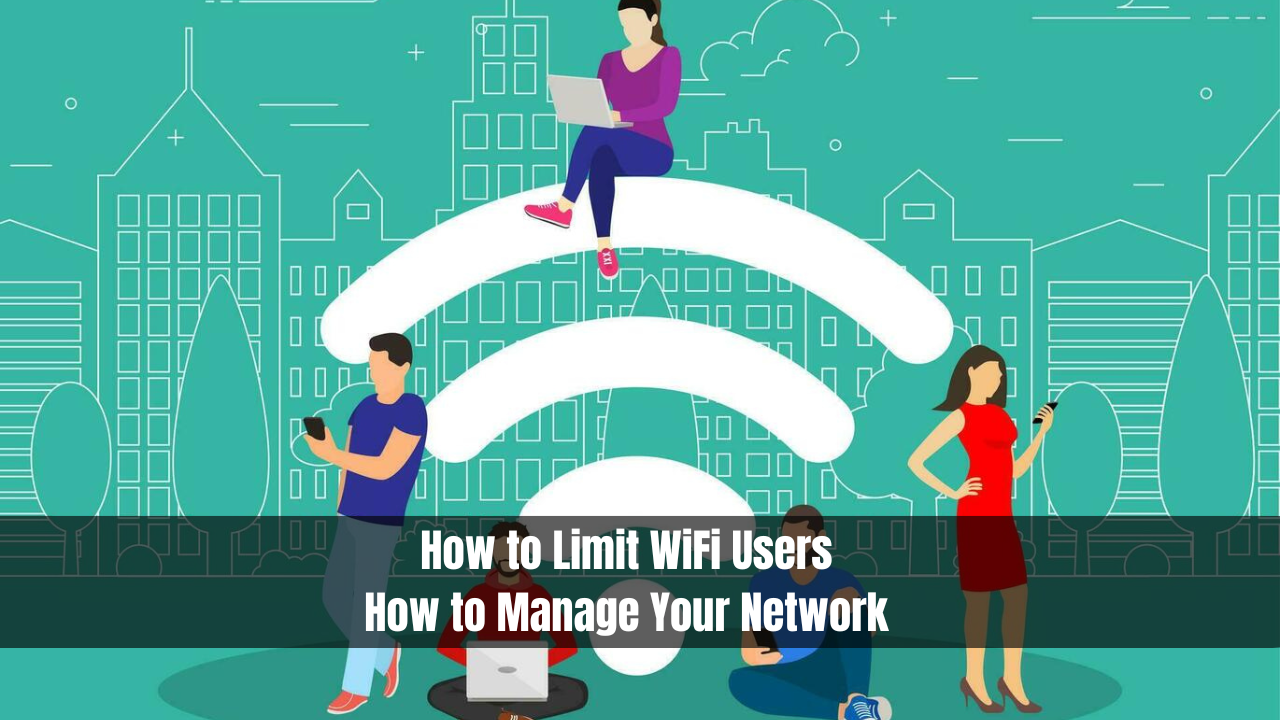
How to Limit WiFi Users. Wi-Fi is now an essential part of almost every aspect of our daily lives in today’s Internet-connected world. Wi-Fi has become an integral part of our daily lives, from browsing the web to streaming videos. As more devices join the network, Wi-Fi speeds may slow down or devices may disconnect.
Our goal in this article is to help you manage your WiFi network more efficiently by learning How to Limit WiFi Users Effectively.
Read Also; LPB PISO WIFI
Why Limit Wi-Fi Users?
It can make your Wi-Fi slower and less reliable when too many devices connect, sharing the bandwidth among all users. You can maximize the performance of your WiFi network by learning how to limit WiFi users, especially in homes or offices where many devices are connected. If you know how to limit WiFi users, you can control the number of connected devices and enjoy smoother browsing and streaming.
Methods to Limit Wi-Fi Users
From simple methods like changing your Wi-Fi password to advanced solutions involving network settings, there are several ways to limit Wi-Fi users. To help you limit Wi-Fi users, we will discuss the most effective methods below.
Change Your Wi-Fi Password Regularly
Changing your Wi-Fi password is one of the easiest ways to limit WiFi users. You can prevent unwanted devices from connecting to your network by regularly updating the password and sharing it only with authorized users. When considering how to limit WiFi users effectively, it is important to ensure that your Wi-Fi remains secure and that you have control over who connects to it.
Use MAC Address Filtering
An MAC (Media Access Control) address identifies every device connected to a Wi-Fi network. You can use routers to create MAC address filters to control which devices can connect to your network. Adding the MAC addresses of trusted devices to the list allows you to effectively limit Wi-Fi users by blocking unauthorized ones, which is a great way to secure your network.
Although this method is effective, more advanced users can spoof (change) MAC addresses. In spite of this, MAC address filtering is an excellent way to enhance your network’s security.
Set Up a Guest Network
There is a feature on many modern routers that allows you to set up a guest network. A guest network is a separate Wi-Fi network designed for guests. This feature allows you to limit Wi-Fi users on your main network and provide access to the internet for guests without compromising the security of your network. With this method, you can limit WiFi users while maintaining a secure environment for your primary devices.
Guest networks are ideal for situations where temporary access to Wi-Fi is required. You prevent unauthorized users from accessing sensitive data or devices on your home network by keeping the guest network isolated.
Restrict the DHCP Range
With DHCP (Dynamic Host Configuration Protocol), your router assigns IP addresses to devices connected to your network. You can limit the number of devices that can connect to your network by adjusting the DHCP settings.
The router can be configured to assign a limited number of IP addresses. To limit Wi-Fi users, you can limit the number of devices that can connect if your router assigns IP addresses between 192.168.1.1 and 192.168.1.100. In addition to preventing overcrowding, limiting the DHCP range can also help you better understand how to limit WiFi users.
Use Access Control Features
Modern routers come with access control features that let you block or allow devices according to their MAC addresses. In most routers, these features can be found under “Access Control” or “Device Management.”
With access control, you can limit Wi-Fi users by allowing only certain devices to connect and blocking others. Furthermore, this feature prevents unauthorized access to your network.
Use Quality of Service (QoS) Settings
Using Quality of Service (QoS) settings is another way to limit Wi-Fi users and keep your network running smoothly. QoS allows you to prioritize traffic for specific devices or applications. Your work laptop or streaming device, for instance, can be prioritized over less important devices like smartphones or smart home gadgets. By doing this, WiFi users can be limited while critical devices get the bandwidth they need.
Prioritizing traffic allows you to ensure that important devices receive faster connections, while other devices experience slower ones. It is particularly useful in households and offices with multiple users, ensuring that the most crucial devices are not affected by network congestion. As an example of how WiFi users can be limited and devices with the most bandwidth prioritized, this is a great solution.
Set Time Limits for Network Usage
Setting time restrictions might be a good idea if you’re managing a Wi-Fi network for a business or your family. Certain routers allow you to set time limits for certain devices, so that users cannot stay connected to the network for too long. You can use this method to limit WiFi users and manage network access more efficiently.
Children can be restricted from accessing the internet at certain times by setting up time schedules. During peak hours, this can prevent excessive screen time and prevent overcrowding on the network.
Monitor Your Network Usage
Finally, monitoring your Wi-Fi usage regularly is essential for keeping track of how many devices are connected. Most routers have a network monitoring feature that shows how many devices are connected and what they are doing. Understanding how to limit WiFi users will help you identify unauthorized devices and disconnect them, ensuring your network remains secure and fast.
Identifying unauthorized devices and disconnecting them is possible by keeping an eye on your network usage. By monitoring your network, you will be able to keep an eye on who is using your Wi-Fi and ensure that your connection remains secure and fast. In order to maintain your network’s integrity and limit WiFi users, you must understand how to do this.
Common Methods to Limit Wi-Fi Users
| Method | Description | Effectiveness |
|---|---|---|
| Change Wi-Fi Password | Frequently update your network password and only share it with authorized users to block intruders. | High |
| Use MAC Address Filtering | Restrict network access by allowing only specific device MAC addresses to connect. | Medium |
| Set Up a Guest Network | Create a separate Wi-Fi channel for guests to protect your main network from unauthorized access. | High |
| Restrict DHCP Range | Limit the number of IP addresses your router can assign, reducing the total number of connected devices. | Medium |
| Use Access Control | Enable access control in your router settings to permit or deny devices based on specific criteria. | High |
| Use QoS Settings | Prioritize bandwidth usage for essential devices or applications, reducing lag and buffering. | Medium |
| Set Time Limits | Schedule internet access for specific devices to manage screen time and reduce load during peak hours. | Low |
| Monitor Network Usage | Regularly review connected devices and bandwidth usage to detect and remove unauthorized users. | High |
Best Practices for Limiting Wi-Fi Users
Following are some best practices for limiting Wi-Fi users now that you understand the different methods:
- Secure Your Wi-Fi: Make sure you use a strong password and an encryption method (such as WPA3) to protect your network.
- Monitor Connected Devices Regularly: Check the devices connected to your Wi-Fi regularly to ensure no unknown devices are accessing your network.
- Educate Family and Friends: Explain the importance of limiting Wi-Fi users and using the network responsibly to your family members and friends.
- Keep Your Router Updated: Ensure that your router is secure by checking regularly for firmware updates.
Conclusion
In order to maintain the security and performance of your network, it is essential to learn How to Limit WiFi Users. You can ensure that your Wi-Fi network runs smoothly by implementing the methods discussed in this article. You should keep an eye on your network and make adjustments as necessary, regardless of whether you use a guest network, MAC address filtering, or DHCP restrictions.