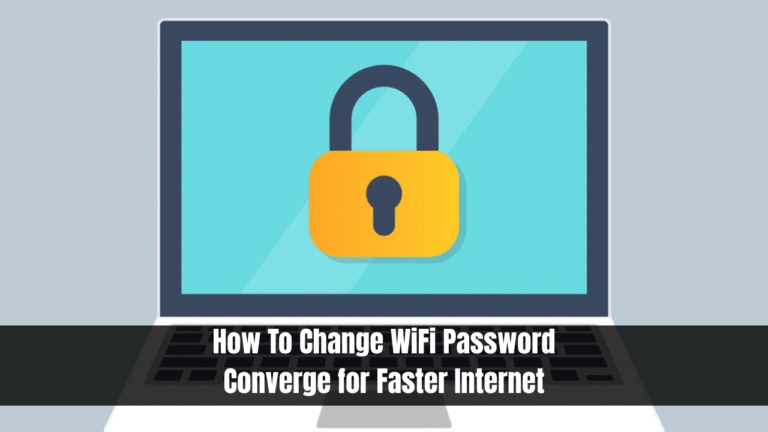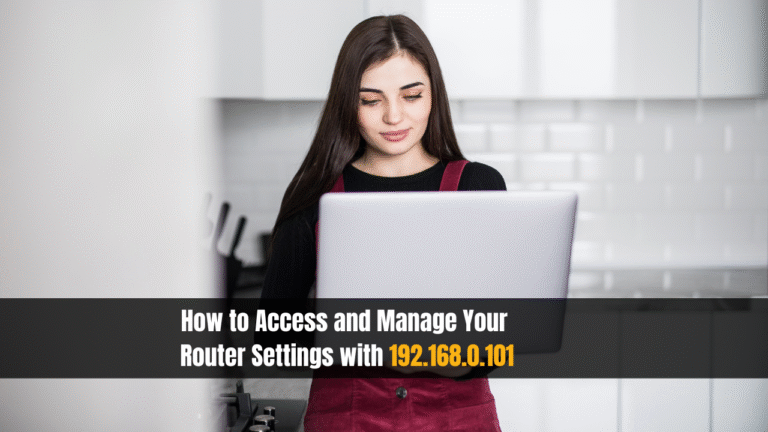Boost Your Wi-Fi Speed and Performance-HowYou Can Improve Your Router

Boost Your Wi-Fi Speed and Performance. Despite subscribing to high-speed plans, your internet speed is slow, buffering continuously, and Wi-Fi dead zones persist? You should check your Wi-Fi router setup before pointing fingers at your internet service provider. You need a robust and optimized wireless network whether you’re streaming video, coding in PHP, running a local development server, or working remotely.
For developers, remote professionals, and tech-savvy users who require stable connectivity for daily operations, this guide will walk you through easy yet powerful router configuration tweaks.
Read Also: LPB PISO WIFI
Why Router Optimization Matters for Developers and Home Users Alike
PHP developers or anyone who relies heavily on internet stability must optimize their home networks. When deploying code or uploading files via FTP, frequent connection drops can be disruptive. You can improve internet performance without upgrading your internet plan by placing and configuring your router correctly.
Choose the Right Router for Your Home or Office Setup
Routers are not all created equal. The right model depends on your physical space and usage.
- Single Wi-Fi 6 routers are usually sufficient for apartments or small homes (under 1,500 square feet).
- Consider upgrading to a mesh network for larger or multi-story homes. All rooms are covered consistently by this method.
Especially when multiple devices are connected, modern routers equipped with Wi-Fi 6 or Wi-Fi 6E offer better performance. Wi-Fi 7 routers promise lightning-fast throughput and reduced latency if you’re ready for future-proofing.
Pro Tip: Don’t use outdated routers that bottleneck your internet performance, especially if you’re paying for gigabit internet.
Router Placement- Location Is Everything
You should not underestimate the importance of where you place your router when it comes to Wi-Fi performance.
- Avoid corners or areas behind walls or large furniture.
- Place the router in a central location to ensure equal distribution of signal in all directions.
- Elevate the router by placing it on a shelf or mounting it high on a wall. Wi-Fi signals tend to spread downward, so raising the device can help you maximize its coverage.
To extend your connection using your home’s electrical wiring, run Ethernet cables to more strategic locations or use powerline adapters if your modem is located in a corner of your home.
Switch Wi-Fi Channels and Bands
Most routers operate on the 2.4GHz and 5GHz bands, while newer ones add a 6GHz channel (Wi-Fi 6E and Wi-Fi 7). These channels are like data highways. If one is congested, switching to another can dramatically improve speeds.
- 2.4GHz: Greater range, slower speed.
- 5GHz: Faster speed, shorter range.
- 6GHz: Ultra-fast, less interference, ideal for high-performance devices.
Adjust your channel manually in the router admin panel (usually accessed via your browser at 192.168.1.1 or 192.168.0.1).
Optimize Your Wi-Fi Antennas
Use the external antennas on your router if it has them.
- For single-story homes, position antennas vertically to spread the signal horizontally.
- For multi-story homes, angle antennas horizontally or diagonally to improve vertical signal penetration.
Each antenna emits signal waves perpendicular to its position. A mixed configuration helps cover more zones effectively.
Avoid Signal Interference
Electromagnetic interference is a silent Wi-Fi killer. Here’s what to avoid:
- Microwaves, which interfere with the 2.4GHz band.
- Large TVs and metal objects that can block signals.
- Aquariums, since water is a natural Wi-Fi barrier.
Maintain a clear line of sight between the router and your connected devices whenever possible.
Map Your Wi-Fi Coverage Using Tools
Use Wi-Fi analysis software like NetSpot, Ekahau, or Acrylic Wi-Fi Home to visualize your signal strength across your home or office.
This allows you to:
- Identify dead zones.
- Understand how walls and furniture affect your network.
- Strategically relocate routers or add mesh nodes where needed.
Mapping your Wi-Fi is especially useful for developers or businesses running PHP web servers on local machines or NAS devices. Spotty coverage in your workspace can hinder productivity and introduce unwanted latency in testing environments.
Bonus Tips- Technical Enhancements for Power Users
If you’re an advanced user, especially a PHP developer or sysadmin, consider the following:
- Assign static IPs for essential devices like NAS, servers, or printers to avoid DHCP conflicts.
- Enable Quality of Service (QoS) on your router to prioritize traffic like video conferencing or FTP over background updates.
- Secure your Wi-Fi using WPA3 encryption and a strong password to avoid bandwidth leeching by unauthorized devices.
- Consider using a dedicated access point or a router with OpenWRT firmware for finer control over your network.
Conclusion
Wi-Fi performance can be improved without upgrading your ISP plan or buying expensive equipment. Smoother browsing, faster uploads, and more stable connections for all your devices are possible with a few router tweaks-especially when working with PHP development environments, video calls, or cloud services.
The following tips will help you optimize your internet setup and get the most out of your existing plan, whether you’re a developer working from home, a gamer, or just a smart home enthusiast.